Security update: The passwords have been changed to the email addresses (1st April 2021). There are now nominated email key holders in every group to acquire the codes. Please enquire within your group who these persons are prior to hosting to ensure access.
Please contact the keyholder and login a day or two before the meeting to ensure you can login.
If you are attempting a login to aaonlinemeeting Skype ID (that is you are hosting), Microsoft will initiate a dialogue prompt when it does not recognize a device/IP address. To proceed, you will be required to verify your identity by entering an email. Use the following information:
aaonlinemeeting: The verification email to enter when prompted is [email protected]. You can get the password for this email from the key holder for your group.
After entering the correct information and selecting send code, you will need to sign into the appropriate mail box shown above and check for a message from Microsoft Account Team with a title: Microsoft account security code. Open the email, find the code, and enter it into the dialogue prompt. Select the small check box that says: Don't ask me again on this device. Select verify. You will then be signed into Skype and may begin the lovely service work that is hosting. Please see attached instructions below if needed.
Please contact the keyholder and login a day or two before the meeting to ensure you can login.
If you are attempting a login to aaonlinemeeting Skype ID (that is you are hosting), Microsoft will initiate a dialogue prompt when it does not recognize a device/IP address. To proceed, you will be required to verify your identity by entering an email. Use the following information:
aaonlinemeeting: The verification email to enter when prompted is [email protected]. You can get the password for this email from the key holder for your group.
After entering the correct information and selecting send code, you will need to sign into the appropriate mail box shown above and check for a message from Microsoft Account Team with a title: Microsoft account security code. Open the email, find the code, and enter it into the dialogue prompt. Select the small check box that says: Don't ask me again on this device. Select verify. You will then be signed into Skype and may begin the lovely service work that is hosting. Please see attached instructions below if needed.